Wiki
Basics
Hacks
Aimbot
AntiCactus
AntiInvis
AntiKnockback
AutoEat
AutoFarm
AutoFish
AutoRespawn
AutoSign
AutoSoup
AutoTotem
AutoWalk
Breadcrumbs
ChestESP
Criticals
CrystalAura
EntityESP
FastBreak
FastPlace
Fly
Freecam
Fullbright
Glide
ItemESP
Jesus
Jetpack
KillAura
Nametags
Noclip
NoFall
NoJumpDelay
NoOverlay
NoSlowdown
Nuker
PlayerESP
POV
Reach
Safewalk
Sneak
SpawnerESP
Spider
Sprint
Step
Surround
TileBreaker
Timer
Tracer
Trajectory
TriggerBot
XRay
Zoom
The ClickGUI is an essential part of Aoba; almost every function of Aoba can be performed. It allows the user to enable and disable modules (hacks), modify their settings, add overlay hud elements, and much more.
The default keybind to toggle the ClickGUI is 'Tilda' (~). The keybind can also be rebound in the 'HUD' page described below or by using the command:
.aoba clickgui set [key]
The ClickGUI contains a highly-extensible Window system that allows the user to drag and resize windows. To drag a Window, simply click anywhere along the top of a Window and drag your mouse. If the Window does not drag, it is likely that your mouse is over another GUI element. To resize a Window, simply grab the sides of the Window (your mouse will change to a resize cursor), and then drag to your desired size. Many of these windows contain a minimum size that they cannot be shrunk past. Window's states will be saved across game sessions, such that you do not lose the position of placed Windows.
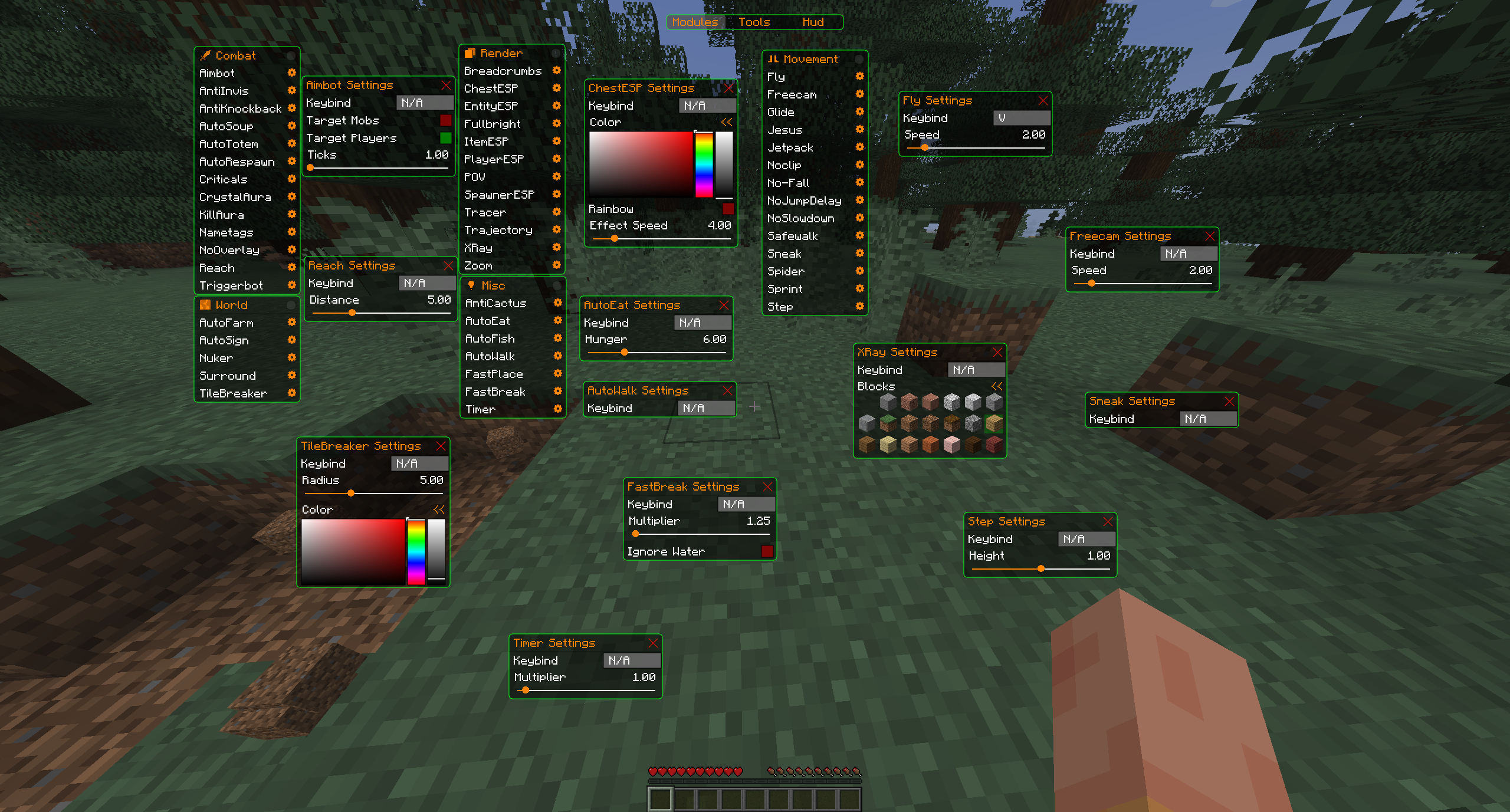
The ClickGUI supports several different 'pages', all displaying a different grouping of content. Included in Aoba by default are three pages: Modules, Tools, and HUD. Shown below are the 3 pages and what content they contains:
This page contains all of the modules and their settings. In this page, all modules will be listed in their respective categories, along with a 'gear' icon. Clicking on this gear icon next to the module name will open another window containing additional settings for that specific module. Clicking on one of these modules will toggle it on or off.
Any installed addons for Aoba will have their modules displayed in this page, including any custom categories.
Currently this page does not contain much, but the intention is to create a central location for any GUI related tools.
An example of a current tool is the AuthCracker for offline servers, which allows you to break into a cracked account's auth code using a set of commonly used passwords.
This page contains the ability to enable and disable certain HUD elements on the screen, along with some GUI specific settings.
Contained on this page is a Window that contains all of the HUD element's names. Clicking the (+) or (-) will toggle these HUDs on or off respectively. Once enabled, enabled HUDs will still be rendered on the players screen regardless of whether the ClickGUI is open or not. HUD elements can be moved and resized, exactly the same way that a Window can be.
There is another Window that contains all of the settings related to the GUI. Here, you can change most of the GUI colors, and change the keybinds for toggling the ClickGUI on and off.
Advertisement